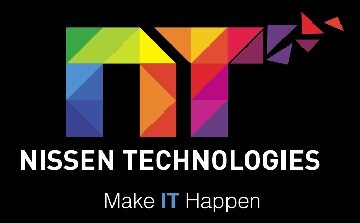Your local area ICT Computer Services
on the Sunshine Coast.
|
|
We service all areas of the Sunshine Coast:
Alexandra Headland, Aroona, Bald Knob, Balmoral Ridge, Battery Hill, Beerburrum, Beerwah, Belli Park, Bells Creek, Birtinya, Black Mountain, Bli Bli, Bokarina, Booroobin, Bribie Island North, Bridges, Buddina, Buderim, Burnside, Caloundra, Caloundra West, Cambroon, Chevallum, Coes Creek, Conondale, Coochin Creek, Coolabine, Cooloolabin, Coolum Beach, Cotton Tree, Crohamhurst, Curramore, Currimundi, Diamond Valley, Dicky Beach, Diddillibah, Doonan, Dulong, Eerwah Vale,Elaman Creek, Eudlo, Eumundi, Flaxton, Forest Glen, Gheerulla, Glass House Mountains, Glenview, Golden Beach, Harper Creek, Highworth, Hunchy, Ilkley, Image Flat, Kenilworth, Kiamba, Kidaman Creek, Kiels Mountain, Kings Beach, Kulangoor, Kuluin, Kunda Park, Kureelpa, Landers Shoot, Landsborough, Little Mountain, Maleny, Mapleton, Marcoola, Maroochy River, Maroochydore, Meridan Plains, Minyama, Moffat Beach, Mons, Montville, Mooloolaba, Mooloolah Valley, Mount Coolum, Mount Mellum, Mountain Creek, Mudjimba,Nambour, Ninderry, North Arm, North Maleny, Obi Obi, Pacific Paradise, Palmview, Palmwoods, Parklands, Parrearra, Peachester, Pelican Waters, Peregian Beach, Peregian Springs, Perwillowen, Point Arkwright, Reesville, Rosemount, Shelly Beach, Sippy Downs, Tanawha, Towen Mountain, Twin Waters, Valdora, Verrierdale, Warana, Weyba Downs, Witta, Woombye, Wootha, Wurtulla, Yandina Creek, Yandina, Yaroomba
Change File Explorer to view This PC
File Explorer, of course, is still around in Windows 10. And, while it looks and acts somewhat the same as in previous version of Windows, there are some improvements.
One of those areas of improvement is a new Quick Access feature. Quick Access is a handy feature, allowing you to better organize your files and folders so as to have quick and easy access to them. File Explorer in Windows 10 opens to Quick Access each time by default. But, what if you don't want File Explorer to do that? What if you want it to open to another location?
Windows 10 gives you only two options: Quick Access and This PC. To change this…With File Explorer open, tap or click the File option at the top of the window and choose Change folder and search options.
Once the Folder Options window opens, tap or click the dropdown box for Open File Explorer to and make your choice.
Hit OK to save it. You'll need to close File Explorer and reopen it to actually see the change.
Tips and tricks to get more from Windows 10
Windows 10 is now out and available to download, and Microsoft is reporting that millions of users across the globe are making the free switch from Windows 7 and Windows 8. The operating system comes with a fresh lick of paint and some powerful new features to help you get more from your desktop, laptop or tablet
Tweak the Start menu
The Start menu is back and more customizable, too. Hover over the edges of the menu and you can resize it with the mouse, for example, or right-click on the Windows 8-style live tiles to resize or remove them (you can also drag them around). Right-click on the desktop, choose Personalize, and open the Start tab to make more changes.
Switch to tablet mode
Instead of squashing tablet and desktop modes together, Windows 10 lets you switch between them (it happens automatically if you connect a keyboard to a tablet). Open the Notifications button in the system tray, then click on the Tablet mode button to jump into an interface that's more suitable for using with a touchscreen device.
Snap to the corners
If you've used Windows 8 in the past then you'll be familiar with snapping windows to the sides of the screen, but now you can snap them into the corners too. Drag a window up into the corner with the mouse to see it in action, or hold down the Windows key and tap one of the cursor keys to get a particular application window in place.
Create virtual desktops
Windows finally includes native support for virtual desktops, so you can spread your apps out across multiple screens (though the wallpaper, shortcuts and taskbar stay constant). Click the Task View button on the taskbar (to the right of the search box) or press Windows key+Tab to create or delete desktops and switch between them.
Write on the web with Microsoft Edge
Have you found the new Windows 10 web browser yet? Microsoft Edge is designed to be slick and one of the interesting new features it brings to the table is the ability to annotate websites. Click on the Make a Web Note button on the toolbar and you get a highlighter, eraser and marker pen to play around with on screen.
Google Tips for you
Below is a list of our top Google tricks many people who use Google don't know about.
Definitions
Pull up the definition of the word by typing define followed by the word you want to define. For example, typing: define bravura would display the definition of that word.
Local search
Visit Google Local enter the area you want to search and the keyword of the place you want to find. For example, typing: restaurant at the above link would display local restaurants.
Phone number lookup
Enter a full phone number with area code to display the name and address associated with that phone number.
Find weather and movies
Type "weather" or "movies" followed by a zip code or city and state to display current weather conditions or movie theaters in your area. For example, typing weather 84101 gives you the current weather conditions for Salt Lake City, UT. Typing movies 84101 gives you a link for show times for movies in that area.
Track airline flight and packages
Enter the airline and flight number to display the status of an airline flight and it's arrival time. For example, type: delta 123 to display this flight information if available.
Google can also give a direct link to package tracking information if you enter a UPS, FedEx or USPS tracking number.
Translate
Translate text, a full web page, or search by using the Google Language Tools.
Pages linked to you
See what other web pages are linking to your website or blog by typing link: followed by your URL. For example, typing link:http://www.yourwebsite.com displays all pages linking to your web site.
Find PDF results only
Add fileType: to your search to display results that only match a certain file type. For example, if you wanted to display PDF results only type: "dell xps" fileType:pdf -- this is a great way to find online manuals.
Calculator
Use the Google Search engine as a calculator by typing a math problem in the search. For example, typing: 100 + 200 would display results as 300.